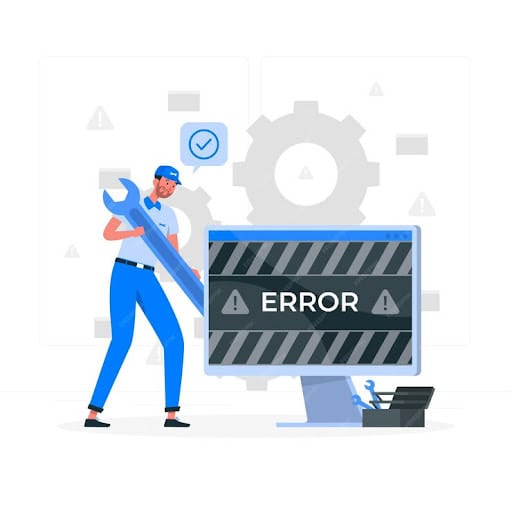
Troubleshooting Office 2021 Installation Issues: Steps to Resolve Problems and Use the Office Repair Tool
Installing Microsoft Office 2021 can sometimes present challenges, but understanding common issues and knowing how to troubleshoot them can ensure a smooth installation process. If you’re encountering problems with installing Office 2021, follow these steps to resolve them effectively and use the Office Repair Tool if needed.
Common Installation Issues with Microsoft Office 2021
- Installation Errors: These may arise due to conflicts with existing software, corrupted installation files, or system compatibility issues.
- Activation Problems: You might face difficulties activating Office 2021 if there are issues with your product key or Microsoft account.
- Incomplete Installations: Installations might be interrupted or incomplete due to network issues or unexpected system restarts.
Step-by-Step Troubleshooting Guide
1. Verify System Requirements
Ensure your computer meets the minimum system requirements for Microsoft Office 2021:
- Operating System: Windows 10 or later, or macOS Catalina (10.15) or later.
- Processor: 1 GHz or faster with at least 2 cores.
- RAM: 4 GB (32-bit) or 8 GB (64-bit).
- Hard Disk Space: 4 GB of available disk space.
- Display: 1280 x 768 screen resolution.
If your system doesn’t meet these requirements, Office 2021 may not install correctly.
2. Update Your Operating System
Keeping your operating system up-to-date can resolve compatibility issues:
- Windows: Navigate to Settings > Update & Security > Windows Update and check for updates.
- macOS: Open System Preferences > Software Update and install any available updates.
3. Temporarily Disable Antivirus and Firewall
Antivirus software or firewalls can sometimes interfere with the installation. Temporarily disable these features and retry the installation. Remember to re-enable them after the process is complete.
4. Remove Previous Office Installations
Conflicts with older versions of Office can cause issues. Uninstall any previous versions:
- Windows: Go to Control Panel > Programs > Programs and Features, select the older Office version, and click Uninstall.
- macOS: Drag the Office apps from the Applications folder to the Trash and empty it.
5. Download the Latest Office Installer
Ensure you have the latest installer for Microsoft Office 2021:
- Visit the Official Microsoft Office Website: Access the Office Setup page and sign in with your Microsoft account.
- Download the Installer: Get the most recent installer to ensure you have all updates and fixes.
6. Use the Office Repair Tool
If installation issues persist, use the Office Repair Tool:
- For Windows:
- Open Control Panel: Navigate to Control Panel > Programs > Programs and Features.
- Select Office 2021: Find Microsoft Office 2021 in the list.
- Click on Change: Choose Quick Repair or Online Repair. Quick Repair is faster and doesn’t require an internet connection, while Online Repair provides a more thorough fix.
- Follow the Instructions: Allow the tool to run and follow the on-screen prompts. Restart your computer if necessary.
- For macOS: The Office Repair Tool is not available for macOS. If you’re using a Mac and facing issues, reinstalling Microsoft Office 2021 might resolve the problem.
7. Check for Conflicting Software
Conflicting software or system settings can interfere with the installation of Office 2021. Ensure no other installations or updates are running and check for software conflicts. Temporarily disable any potential conflicts.
8. Verify Your Product Key and Account
Confirm that you’re using a valid product key and that your Microsoft account is correctly linked to the Office license. Verify the product key through the Office account page and ensure there are no subscription issues.
9. Contact Microsoft Support
If you’ve exhausted all troubleshooting steps and still cannot install Microsoft Office 2021, it’s time to contact Microsoft Support. They can provide personalized assistance and help resolve persistent issues.
Conclusion
Facing installation issues with Microsoft Office 2021 can be frustrating, but by following these troubleshooting steps, you can address common problems and complete the installation successfully. Start by verifying system requirements, updating your OS, and using the Office Repair Tool. If issues persist, don’t hesitate to seek help from Microsoft Support.
By methodically addressing these issues, you can ensure a smooth installation process and make the most of your Microsoft Office 2021 experience.



