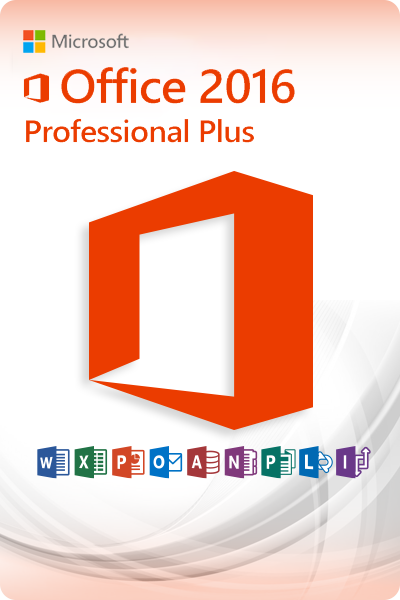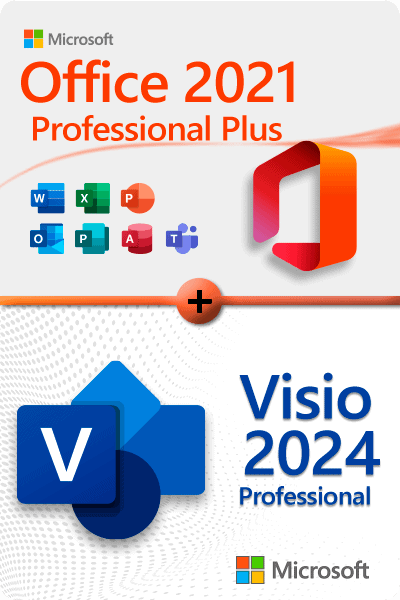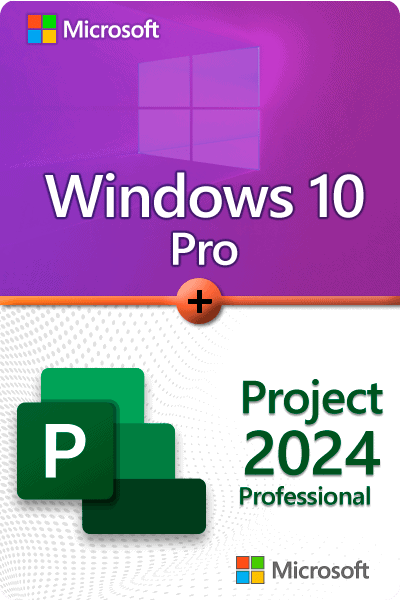Stay Protected with Windows 10 & 11 Security
In today’s digital landscape, where cyber threats are becoming increasingly sophisticated, ensuring the security of your computer is more important than ever. Windows 10 and Windows 11 come equipped with robust built-in security features designed to protect your device from a wide range of threats, including viruses, malware, and other security vulnerabilities. This guide will walk you through the key features of Windows Security, including its antivirus capabilities, real-time scanning, and additional protective measures you can take to keep your device secure.
What is Windows Security?
Windows Security is a comprehensive security suite integrated into Windows 10 and Windows 11. It provides a variety of tools to help protect your device, including:
- Microsoft Defender Antivirus: This is the built-in antivirus program that continuously scans for threats, blocks malware, and ensures your system is up to date with the latest security definitions.
- Firewall & Network Protection: This feature helps prevent unauthorized access to your network and blocks suspicious connections.
- App & Browser Control: Windows Security includes tools to protect you from potentially harmful apps and websites, enhancing your overall browsing safety.
- Device Security: This includes features that safeguard your device against firmware attacks and other vulnerabilities.
Real-Time Protection
One of the standout features of Windows Security is real-time protection. This feature constantly monitors your device for suspicious activity, scanning files as they are accessed, downloaded, or executed. Here’s how it works:
- Continuous Monitoring: As you use your device, Windows Security actively scans for any signs of malware or harmful software, allowing it to detect and neutralize threats immediately.
- Automatic Updates: Windows Security downloads the latest updates automatically to ensure that you have the most current protection against newly emerging threats. Keeping your security definitions updated is crucial for maintaining effective protection.
How to Enable Real-Time Protection
Real-time protection is usually enabled by default, but you can check its status and adjust settings as needed. Here’s how:
- Click on the Start button and select Settings.
- Navigate to Update & Security and then select Windows Security.
- Click on Virus & threat protection.
- Under Virus & threat protection settings, ensure that Real-time protection is turned on.
If you ever need to disable it temporarily (for troubleshooting, for example), remember that it will automatically reactivate itself after a short period.
Running Scans
In addition to real-time protection, Windows Security allows you to run different types of scans to check your system for potential threats:
- Quick Scan: This scans the most common areas where malware tends to hide. It’s a fast way to check for infections without taking much time.
- Full Scan: This thorough scan checks every file and program on your device. It can take a while, depending on the size of your system, but it’s useful for detecting hidden threats.
- Custom Scan: If you suspect a specific file or folder, you can run a custom scan to focus on those areas.
To initiate a scan:
- Open Windows Security from the Start menu.
- Go to Virus & threat protection.
- Click on Scan options and select your desired scan type.
Additional Security Features
In addition to the core antivirus capabilities, Windows Security includes several additional features to bolster your protection:
- Firewall & Network Protection: This helps to block unauthorized access to your device and monitors network traffic for suspicious activity.
- Device Performance & Health: Regularly check the health of your device to ensure it runs smoothly and securely. This feature alerts you to potential issues that could affect your system’s performance.
- Family Options: For families, Windows Security offers tools to help parents monitor their children’s online activities and set boundaries.
Conclusion
Windows 10 and 11 come equipped with a powerful set of security features designed to protect your device and personal information from various threats. By taking advantage of Windows Security’s real-time protection, running regular scans, and utilizing additional protective features, you can significantly enhance your computer’s security.
Stay informed and proactive about your device’s security, and ensure that your system is always up to date. With these tools at your disposal, you can enjoy a safer and more secure computing experience.